How to access, update, or add payment methods in Twin AI
Managing your payment methods? No worries! Just follow these steps
- Go to the organization settings
- Log in to your Twin AI account.
- Click on your profile icon located in the top-right corner of the screen.
- Click on "Organization" in the menu.
You will be redirected to the organization Settings page.
- Access the payment method section
- Click on the "Billing" tab.
- Click the "Payment method" button.
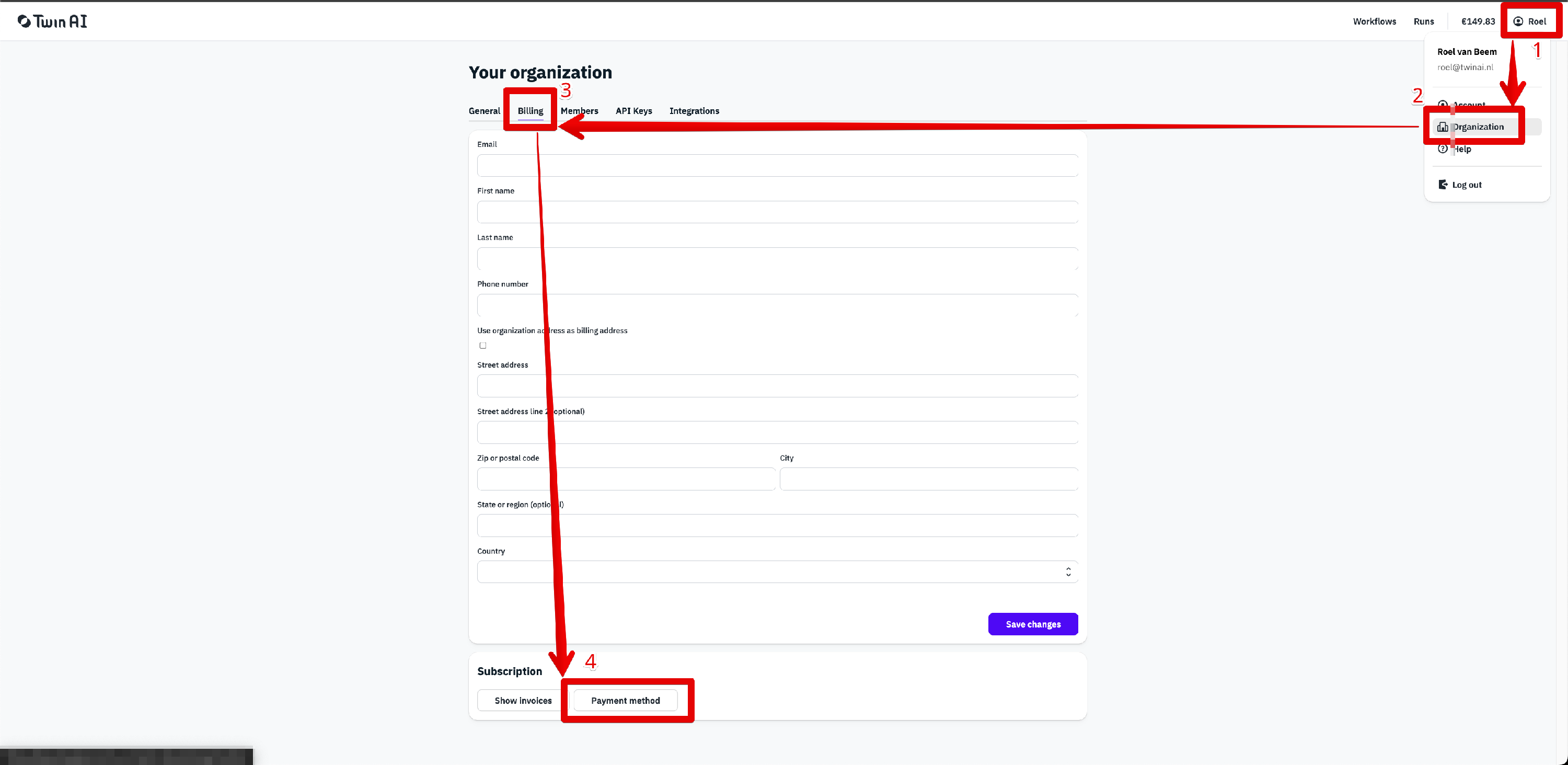
- View, update, or modify payment methods
View Existing Payment Methods:
- Click the "Payment method" button (highlighted in the screenshot).
- In the pop-up window, you will see your existing payment methods.
Your primary payment method will be labeled as "Primary".
- Update current payment method:
- Select the payment method you want to update by clicking on it.
- A new window will open showing the details of the selected payment method.
- Click the "Edit Payment Method" button.
Update the necessary details (e.g., account name, card number, etc.) and save your changes.
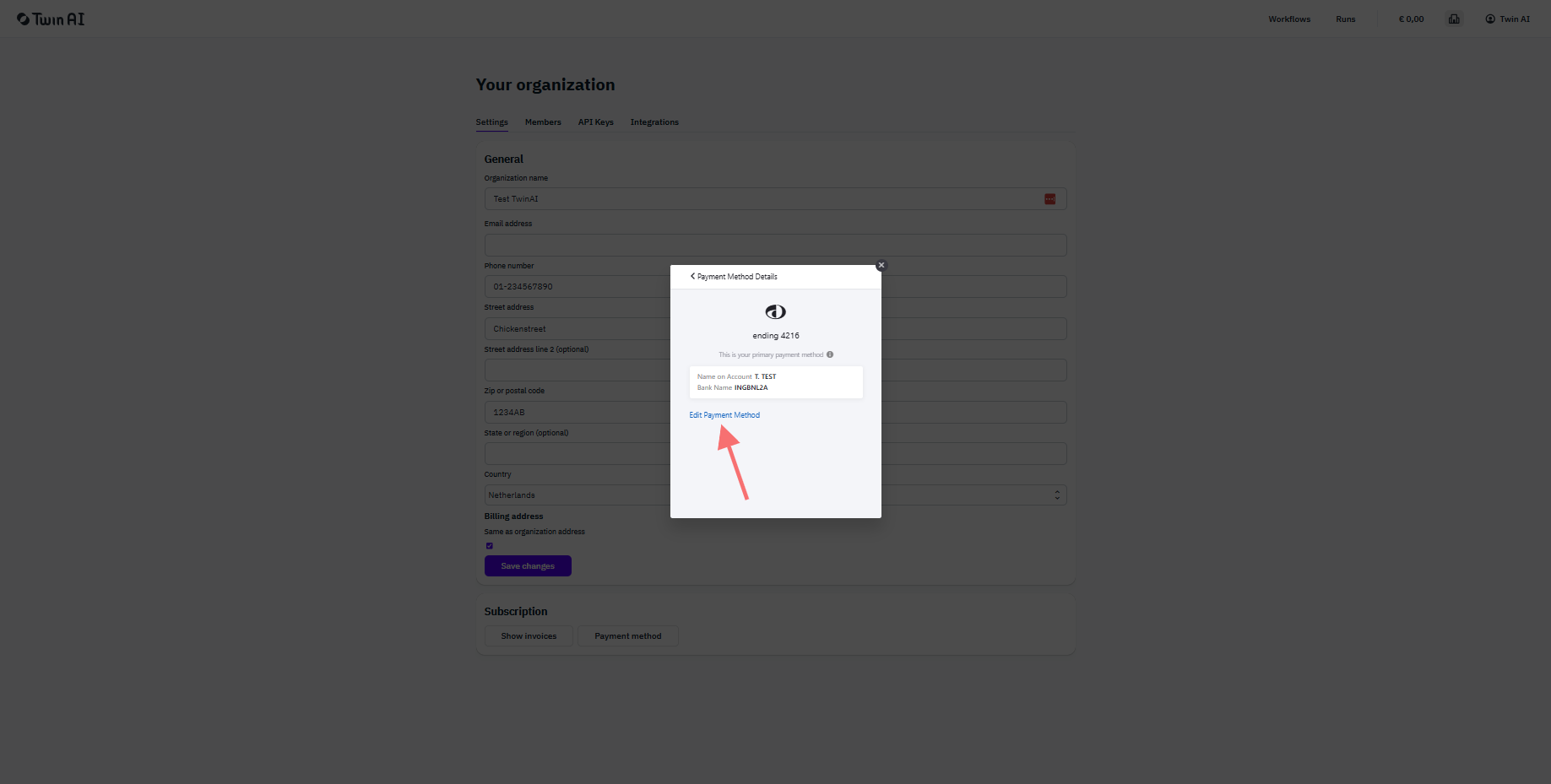
How to update your payment method
- Add a New Payment Method
- To add a new payment method, click the "Add New" button in payment methods window.
- Follow the prompts to enter your new payment details.
- Once added, you can set the new method as your primary payment method if desired.
Remove a payment method
- You can only remove a payment method when a new payment method has been added.
Tips and Notes
- Adding a backup payment method is recommended to avoid interruptions in service if your primary method fails.
- Ensure all payment details are accurate to prevent billing issues.
If you encounter any problems, contact support@twinai.nl for assistance.
By following these steps, you can easily manage your payment methods and ensure smooth billing operations for your Twin AI account.
