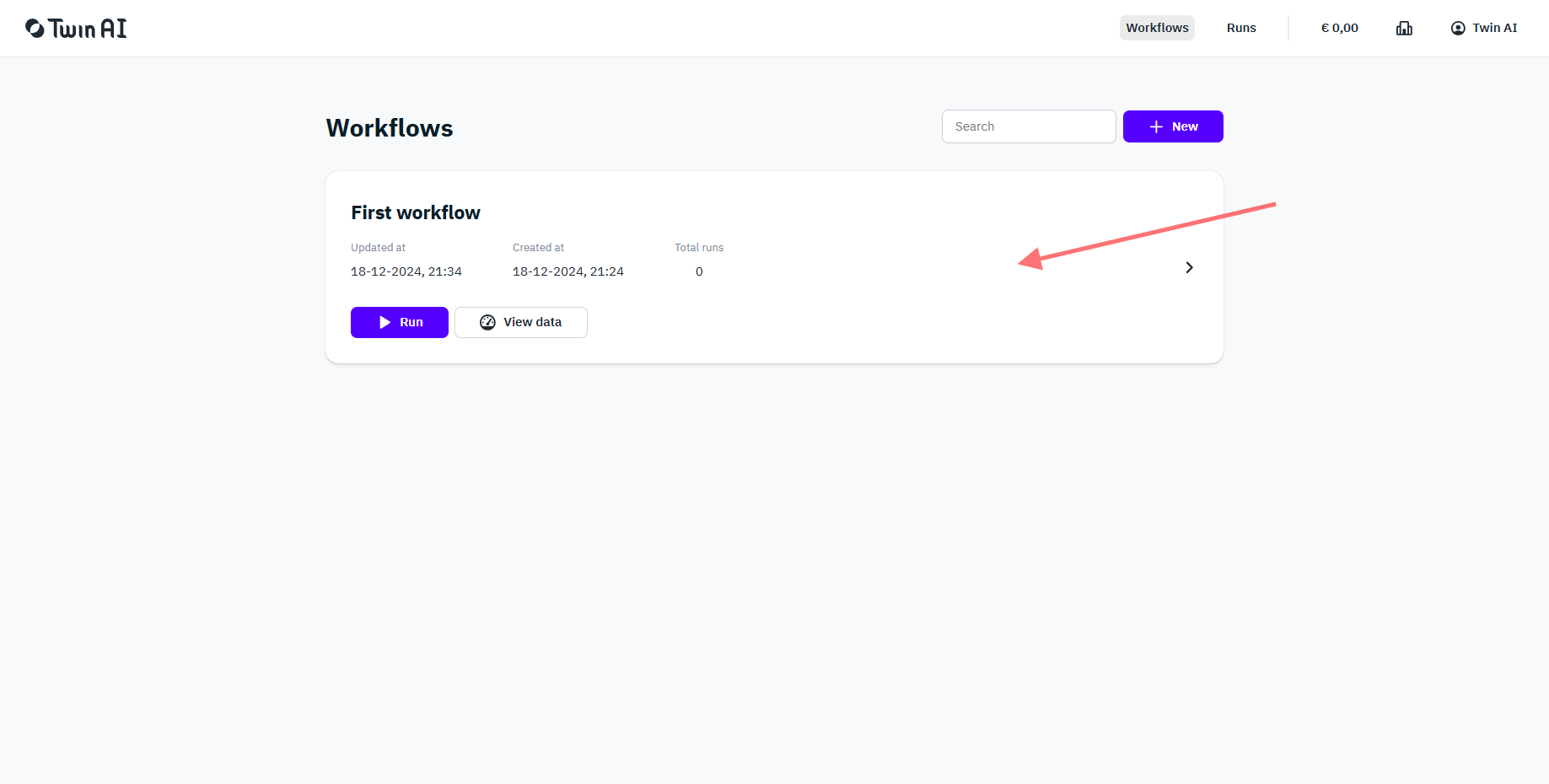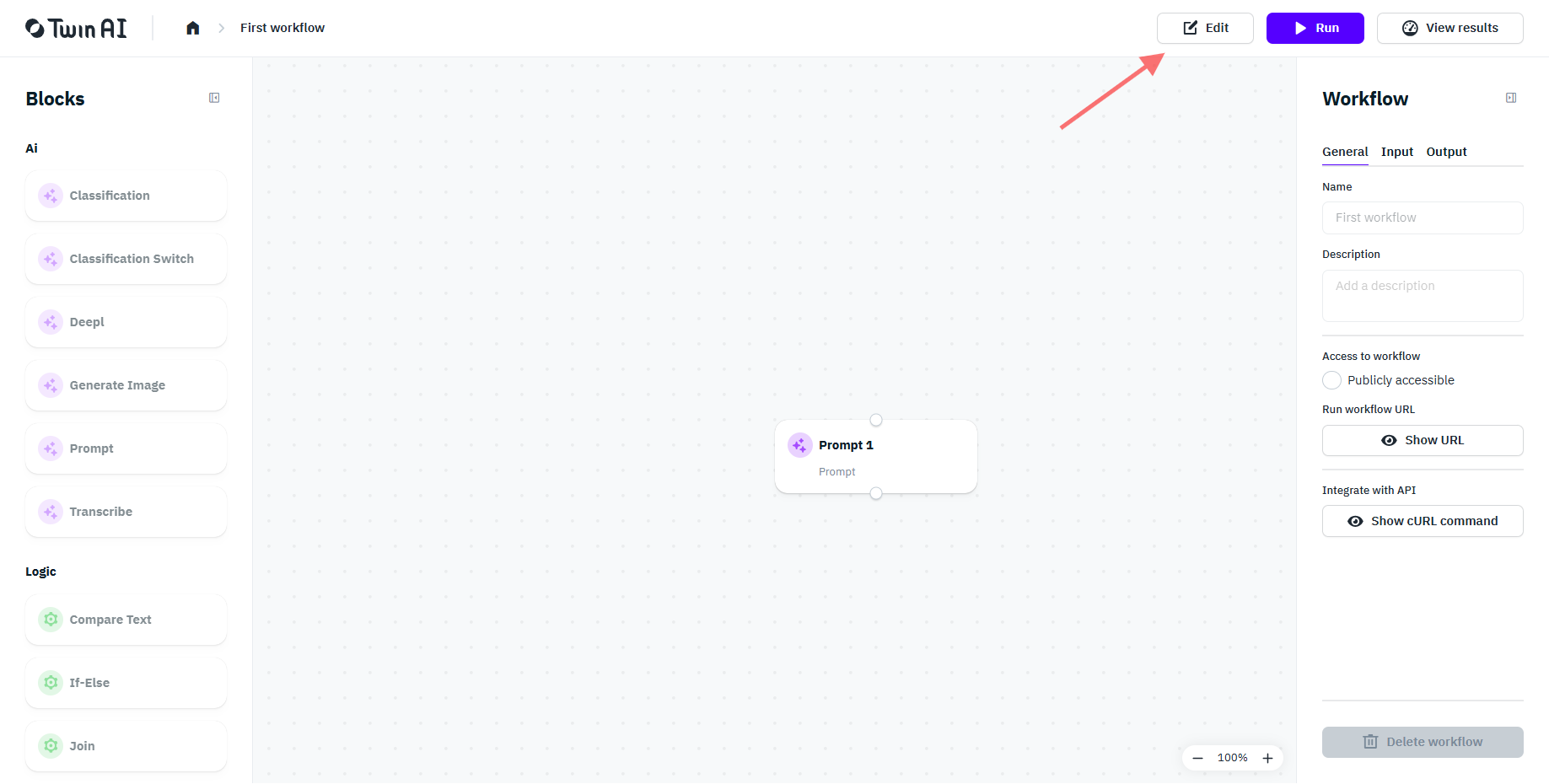How to edit an existing workflow
Need to tweak a workflow? No problem! Just follow these simple steps
Step 1: Access the workflow
- On the workflows page, locate the workflow you want to edit.
- Click on the workflow card (as shown in the first screenshot, indicated by the arrow).
Step 2: Enter edit mode
- Once inside the workflow, click on the "Edit" button at the top-right corner (as highlighted in the second screenshot).
- You are now in edit mode and can modify your workflow by adding, changing, or removing blocks.
Step 3: Save and run
- Make your desired changes.
- Click the "Publish" button to save the updated workflow.
- Click the "Run" button to test the updated workflow.
By following these steps, you can easily access and edit any of your existing workflows.